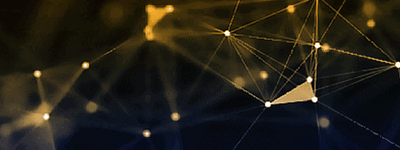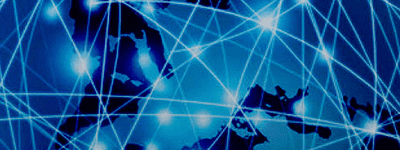When designing networks to cover rail lines and other specific routes, area studies are typically too coarse to take into account the details of service areas that may affect these systems. EDX Wireless offers a solution to this problem by offering route-based studies which provide performance predictions to specific points along a particular path. This path can be a rail line, Mission Critical transportation corridors such as an ambulance route to a hospital, gas lines or flight paths.
Route Studies are used to predict signal level, signal-to-interference ratios, simulcast delay spread and many of the other KPIs we are accustomed to when planning wireless networks. The studies analyze the precise points as defined within the route with an elevation associated to them, especially important in the case of predicting coverage along a flight path in which a base station is talking to an aircraft. Most of the area studies available in SignalPro can also be used for Route Studies.
Defining the Route
You can define the route in which you wish to run studies in a few different ways, depending on your application and the information you have at your disposal. In the route study dialog, you can import a file that defines the route. This can be a .bna or MIF file. In the utility menu of SignalPro, there is a utility for converting .kml to .bna files, so if you have the route drawn in Google Earth, you can import those as well. You may also key in route coordinates if you have the lat/long for all the points.
Regardless of how you define your route, afterwards you will need to determine the point spacing and elevation. In most cases, you will interpolate point spacing along a route because most raw data files simply do not have enough points in which to run an effective study (they typically only have points where the route changes location). It is best practice to select a point spacing that slightly oversamples your clutter databases. For example, if you are using a 10m resolution clutter database in your study, try setting the point spacing to 8m.
Results
After defining the route, you can choose which study or studies to run. As with other projects in SignalPro, you can set up and run as many studies as you wish. When you open the ‘Route Studies’ dialog, you can see there are a number of studies available:
You can get the detailed signal level results along a particular route by moving the cursor to the area of interest, holding down the ‘R’ key, clicking and then moving the cursor along the portion of the route you are interested in.
If you then right click and choose ‘Display Route Graph,’ the resulting dialog shows signal level along the path you just drew. You can add more area of interest to the graph by repeating the above steps with the dialog still open.
Your route studies can also be exported to .kmz for viewing in Google Earth, providing powerful visualization for your colleagues and customers.
The route study feature is useful when you need highly detailed prediction results along particular routes, paths and corridors for Mission Critical systems and works in conjunction with high-resolution data to support 5G, LTE, and other broadband networks in any service area.