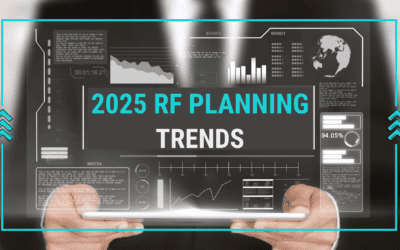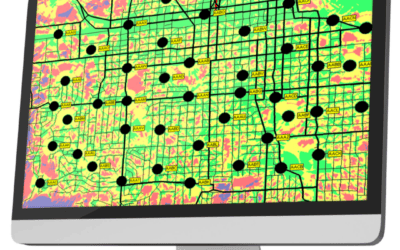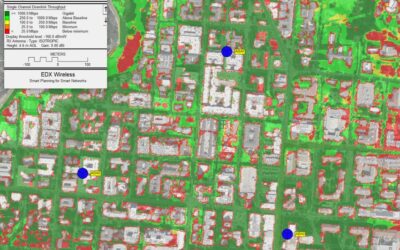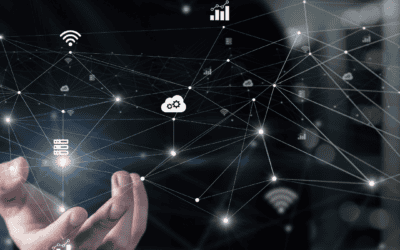Efficient planning for networks with a large number of endpoints
EDX SignalPro’s feature set accommodates large and complex point-to-multipoint studies and can account for subscriber devices with different heights, equipment types, etc. Multipoint studies in SignalPro are run by performing a point-to-point profile analysis from the base stations to every subscriber device (CPE) in the network. This is a very precise way to plan for a multipoint network and is generally considered the best practice for Mission Critical multipoint networks.
But in some projects, you may have an extremely large list of subscriber locations and need a faster way to find signal level and performance predictions to each subscriber. IoT and Smart Cities projects in particular may include hundreds of thousands or even millions of subscriber device locations in the network.
Modeling each of these subscribers as a discrete CPE would be inefficient, especially on a typical desktop PC. To solve this problem, SignalPro includes a query feature that allows you to leverage much faster area study results and report the study results for each subscriber location.
Set up and run area studies
While multipoint studies run a path profile to each CPE location, area studies are run using a standard mobile/remote unit across the entire service area. Nearly all of the same study types are available as both area studies and multipoint studies. Typical study types for an IoT or Smart Cities deployment might include:
- Downlink and uplink received power
- C/(I+N) studies
- Best available downlink and uplink data rate
- Optimized uplink transmit power
- LoRa downlink and uplink Spreading Factor
- Number of servers at remote
- Bidirectional margin
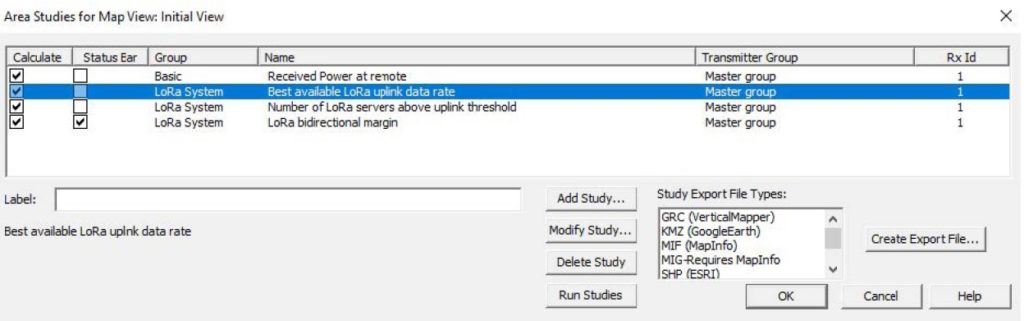
To use the Area Study Queries by Point feature, start by setting up and running all the area study results that you’ll want to report for each subscriber. Make sure and set up the mobile/remote unit to properly reflect the link budget details and height for the subscriber units.
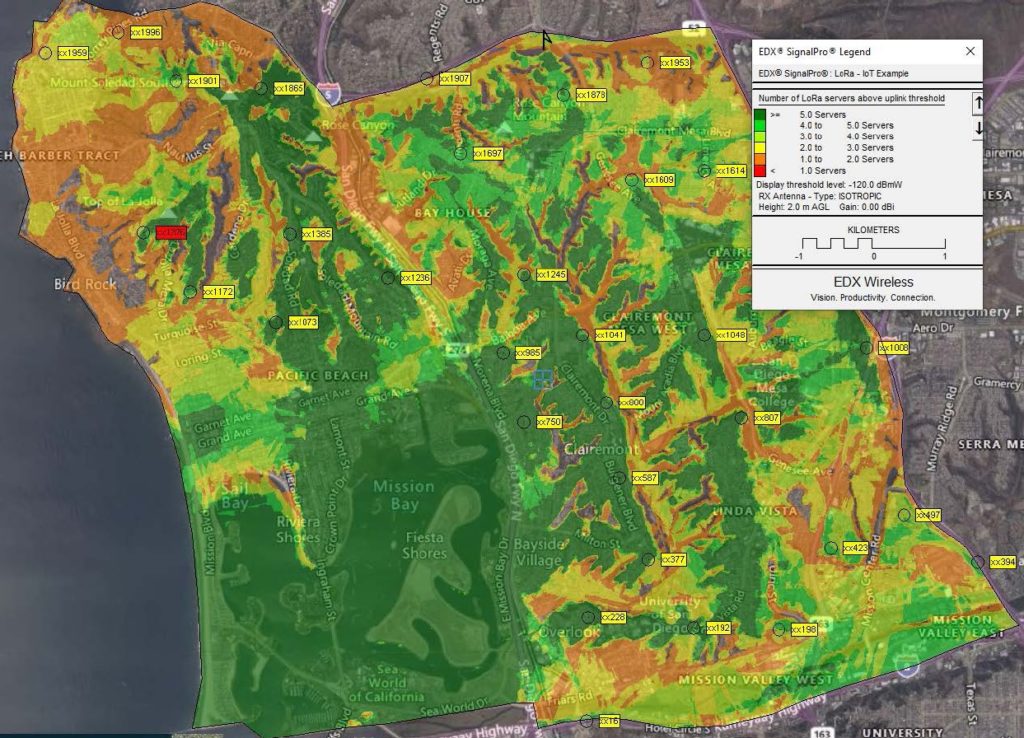
Set up the query options and subscriber locations
Once you have run the area studies you want to query against, go to Query -> Area Study Queries by Point. Here you can set up the query options. By default, the query will run for all the area studies you have calculated in the current view. If you’d like, you can select a single area study to run the results for instead.
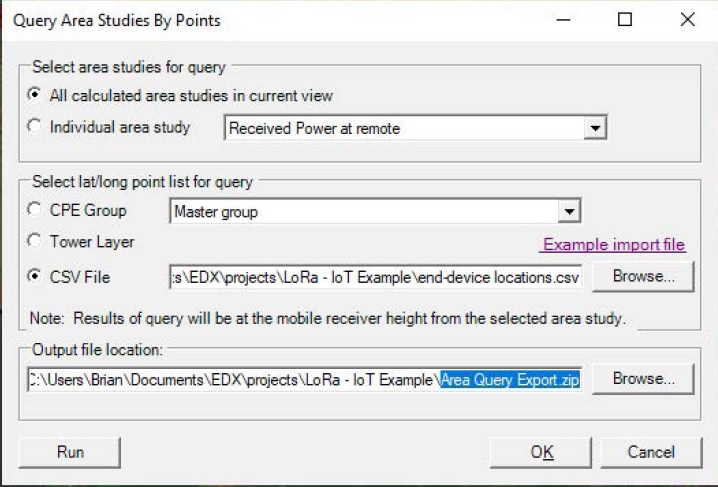
The Area Study Queries feature allows three different options for importing the list of subscriber locations to query against. If you have already created CPEs for every subscriber, you can select the CPE Group option and choose the CPE group. Bear in mind that if you have a very large number of subscriber devices, it might be better for performance not to import them as CPEs at all. If this is the case, you can simply import the subscriber locations from a CSV list that includes Latitude, Longitude, and an ID or name. This CSV import option is much more efficient than creating CPEs and will keep the project file size down. If you are using a Towers/Poles database file, you can also easily report the area study results at each tower location by selecting that option.
Once you’ve selected the source for the subscriber locations and studies, set a destination filename and path for the output zip file at the bottom of the dialog, then click the Run button. This will run the query, looking up the area study result for every location in the list and writing it to a CSV spreadsheet. The spreadsheets for each study will be added to the output .zip file.
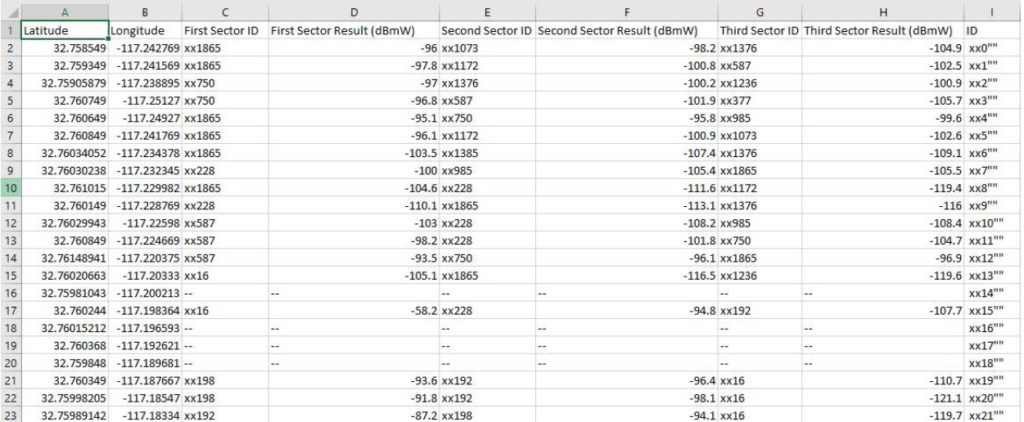
Download the Solution Brief here
New to EDX
EDX Wireless provides instant access to a full suite of network planning solutions. Our all-in-one cloud-based software provides instant access to all the tools needed for wireless design, maximizing productivity and providing first-rate service to your customers. Our solutions ensure networks meet performance and cost requirements for 5G, LTE, IoT, mmWave, CBRS, Smart Grid, Distribution Automation, in-building DAS and more.