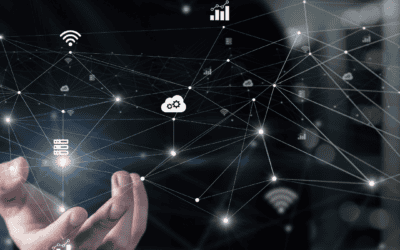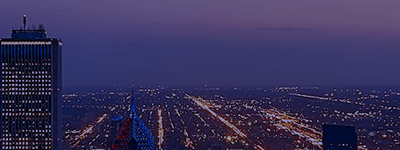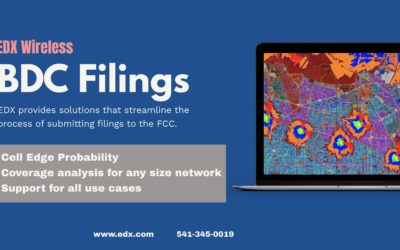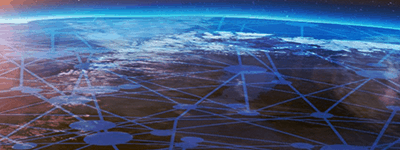EDX SignalPro has the capability of tuning your propagation model. Model tuning is the process of taking real life measurement drive test data and comparing that with predictions in SignalPro. The user takes these comparisons and is given a suggested new best fit loss for each associated clutter category. This new loss is meant to be the most accurate representation of your clutter attenuation values based on the users drive test data, or what’s in the real world. A user would follow these steps in order to more accurately design a live or potential RF system/design.
The user must first obtain valid measurement drive test data. This is done by capturing RSSI values with a scanner while driving through a predetermined drive test route with the appropriate setup. The drive test route should include a variety of areas with different morphologies around the site to allow for varying RF conditions to be captured. Variation will help losses to be more accurately represented in the propagation model, which in turn reflects a close real world scenario in your RF design. Once the drive test data is recorded the user will need to construct a new file to containing that measurement data. This file will be created in the EDX measurement data format. You can read more about the format here: Creating Measurement/Drive Test Files for EDX.
There are two options for model tuning within SignalPro. Both can be found from within the Propagation Models menu. The two options are called Test Against Measurement and Tune Pass-through Loss, as highlighted below:
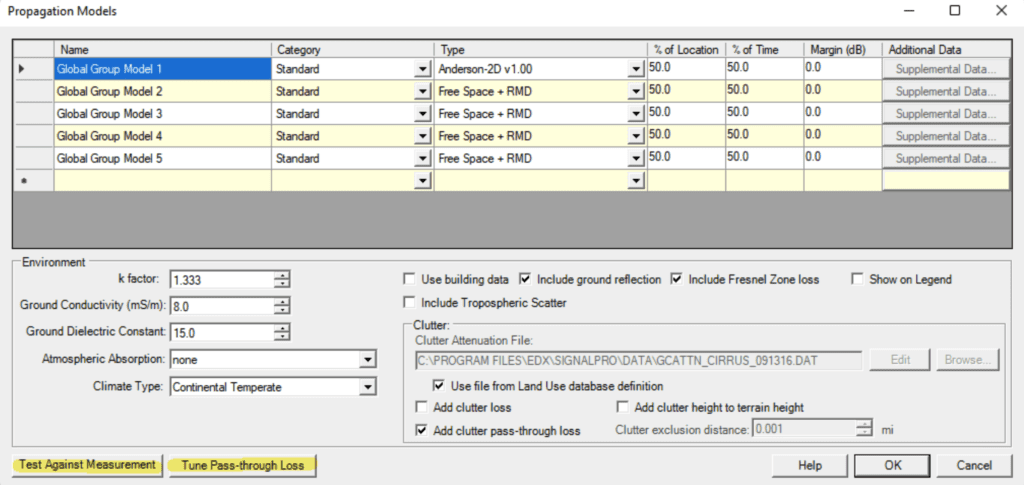
Test Against Measurement: This option only applies if the user has the “Add Clutter Loss” checkbox switched on/active. Click the test against measurement button to bring up this dialog:

From here click “Browse…” to point to your properly formatted measurement drive test data file. The measurement file type may be left as EDX, if that is the format you have assembled your measurement data in. Select the appropriate sector and mobile/remote unit.
When you select “Run Analysis” You will be presented with the Measured vs Predicted dialog box:
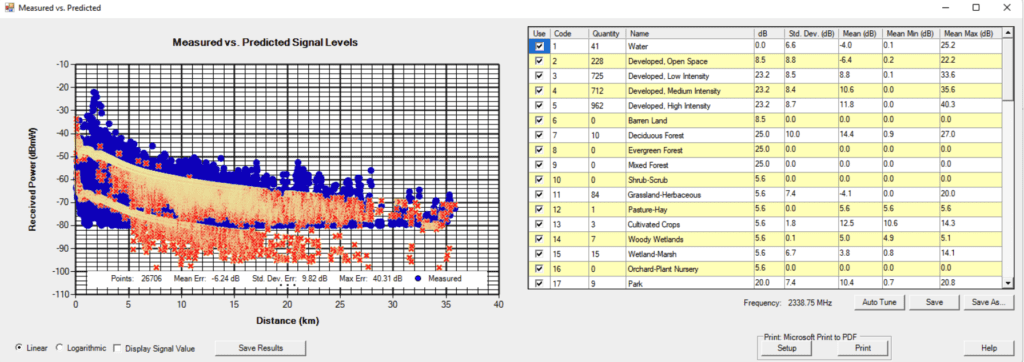
From here you can select or deselect the various categories you want to tune. Press the “Auto Tune” button to do so. This will adjust the loss value for the clutter categories selected so that they more accurately represent the drive test data. You will press “Save As..” to make a new copy of the original clutter attenuation file being used. Then use this new clutter attenuation file with the edited loss values within your project.
Tune Pass-Through Loss: This option for model tuning only applies when the user has the “Add Clutter Pass-Through Loss” option check on/active from within the propagation models menu. You will only be able to tune your model if this option is selected, you cannot have both add clutter loss and clutter pass through loss selected. The measurement file format will still be the same. When pressing the Tune Pass-Through Loss button you are presented with a new dialog box:
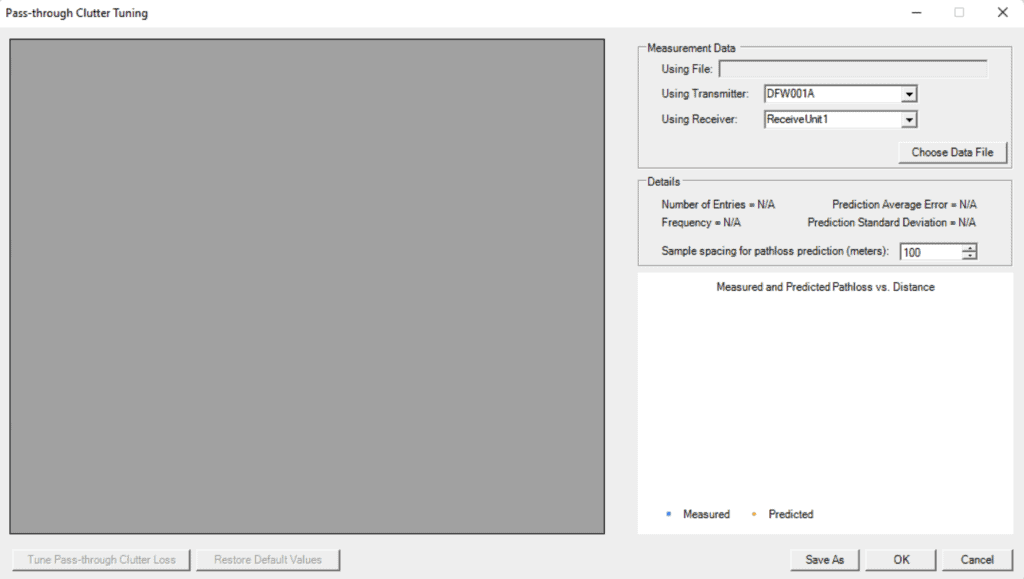
In the “Details” section box be sure to set your sample spacing for pathloss prediction similar to the clutter resolution being used in the project. Select the appropriate sector under the “Using Transmitter:” drop down menu. Also select your mobile unit/receiver just below that. Then similarly to Test Against Measurement, click choose data file to browse for your properly formatted measurement drive test data file. Once your appropriate measurement file has been selected, the menu will begin to load the data. This may take a few moments. Once the file has been loaded the menu should populate as pictured below:

Again, similar to test against measurement, this process is specific to one sector at a time. You can go through and select which clutter categories you do and do not want to tune. Once you are ready to tune a clutter category you will click the Tune Pass-through Clutter Loss button. Then click “Save As” to save a copy of the edited clutter attenuation file. You may then utilize this edited clutter attenuation file within your design.
This post serves as a basic overview of model tuning with SignalPro. Tuning models is specific to each use case, service area, data and system requirements. To review your models, please book a customer success session: