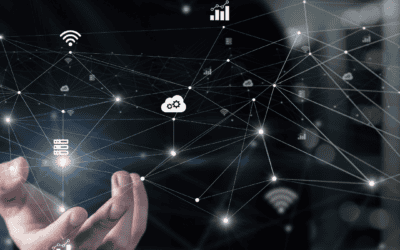The Write PDF function is a valuable tool used to help generate custom reports and presentations for customers. Using the function produces PDFs that provide visual display of path profiles as well as system performance information.
You can easily generate reports for multipoint, microwave point-to-point, or systems that contain many links.
Multipoint
In a multipoint project, you can select any of the links within the network in which to generate a report. Choose the CPE you are interested in and select ‘Show Link to Assigned’ which will show the path profile of the CPE back to the base station serving it. Choose ‘Write PDF,’ and the ensuing dialog will present you with options to name your report as well as a checklist of the information you wish to have displayed. The information for display can be chosen among the categories: Transmitter Information, Receiver Information, Link Statistics and Link Performance.
The resulting PDF is a custom report you can use for customer presentations and RFP responses.
Multilink
When you have multiple links defined in one project, you can run path profiles for each. The ‘Multilink” menu acts as a repository of sorts for all your links and allows you to run path profiles for select links, all active links, or by group. This dialog also gives you the ability to run a ‘Write PDF’ report for any number of your links.
You will first choose which links you are interested in and run a ‘study’ on either the selected or all active links. The report from the ‘Write PDF’ function will generate a PDF of all chosen links.
Microwave
After running a link study for microwave, you can generate a PDF report by clicking on ‘Write PDF.’
Download a sample report here: